Analytics Dashboard Pre-configured views for Infor LX | BPCS | Infor LN | Baan | Infor M3
ERP Reports: Get EXACTLY what you need when you need it for as little as $125/user/month
Everyone understands the importance of ERP reporting, but what if you’re relying on the wrong reports?
Having access to ERP data in a usable format allows for a common understanding and the ability to take action based on what the data is telling you. What do you do if the way your data is presented is not useful, or flat out wrong?
How can your reports be wrong? That would mean that the data is wrong, wouldn’t it?
Not necessarily. Reports are wrong because they are stagnant. They represent the truth ONLY at the moment they are run. If that data is shared with others within your organization, the information the report(s) is trying to convey has already changed. Decisions are then made on bad information.
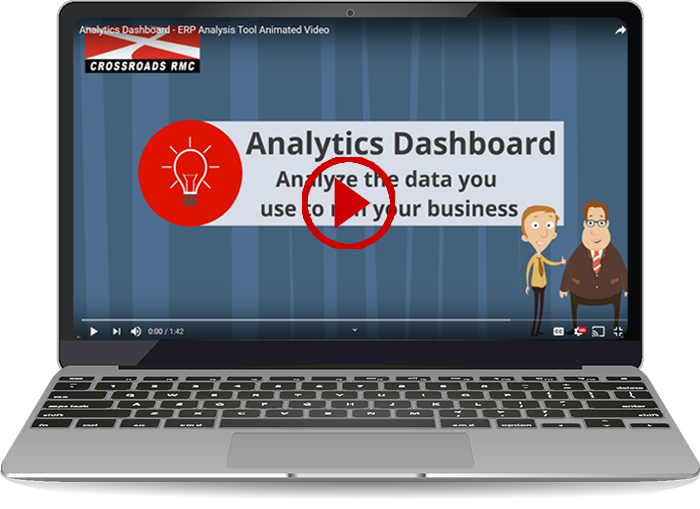
Crossroads RMC’s Analytics Dashboard presents your data in an easy to read format and queries the ERP database in real-time.
Use the dashboard to do things like:
- Display completions or efficiency information on large monitors on your shop floor
- Provide executives with a daily overview of financial or sales data
- Track on-time delivery percentages
- Monitor inventory levels and usage across multiple facilities
The Analytics Dashboard comes with a full set of pre-configured views for Infor LX | BPCS | Infor LN | Baan | Infor M3 to provide an immediate impact in all areas of your business and allows for user-defined dashboards to be created in just minutes.
Get EXACTLY what you need when you need it for as little as $125/user/month.
800.762.2077 | solutions@crossroadsrmc.com | request a demo